Job Details – Dependencies Tab
The Dependencies tab shows all predecessors (job, file, time, and variable dependencies) needed before a job can run. It also displays all successors occurring after the job runs.
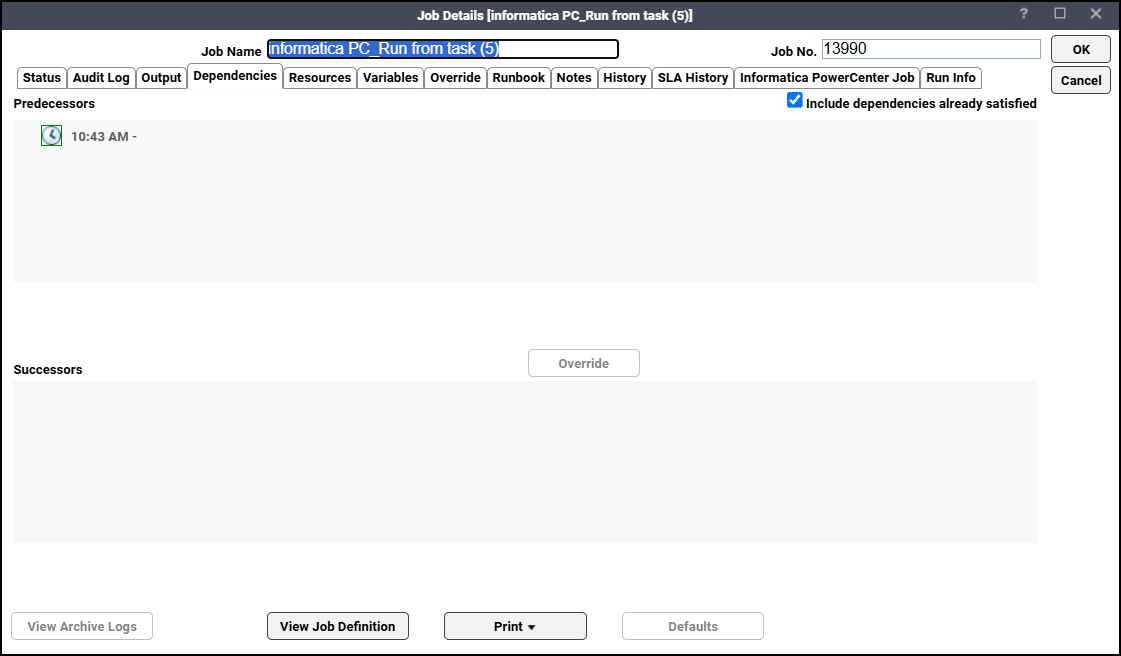
You can override individual job dependencies for a job instance (but not for a job group). Other instances of the job are not affected when you override a dependency.
There are three ways to override a dependency:
-
Choose the dependency in the Predecessors field and click Override.
-
Choose the dependency in the Predecessors field, right-click to display the context menu, and choose the Override option.
-
Choose the dependency in the Predecessors field and use the keyboard shortcut: Ctrl+O.
This tab contains these elements:
-
Include dependencies already satisfied – When not checked, only dependencies that have not been met are displayed. Otherwise, met dependencies are displayed with a green box outlining the dependency’s icon. The default is checked to show all predecessors and successors.
-
Predecessors – Displays files, time that should be met, the exit code criteria along with the job status condition based on which the job dependency has been met, and hierarchical trees of earlier jobs that should reach a particular status before this job can run. Jobs on higher levels of the hierarchies depend upon jobs in lower levels.
These context menu options are displayed when you right-click on a dependency:
-
Refresh – Updates the list of dependencies.
-
Override – Replaces the selected dependency. If the Activities main menu > System Configuration option > Other tab > Confirm Dependency Override option is selected, a confirmation alert displays. Click Yes to override the selected dependency.
-
Cancel Override – Cancels any previous overrides for the selected dependency. This option is enabled only if the selected dependency has been overridden.
-
Override Button – Click this button to override the selected dependency. If the Activities main menu > System Configuration option > Other tab > Confirm Dependency Override option is selected, a confirmation alert is displayed. Click Yes to override the selected dependency.
-
Successors– Displays a hierarchical tree of jobs that are dependent on the job in question. Jobs on lower levels of the hierarchies depend on the jobs above.